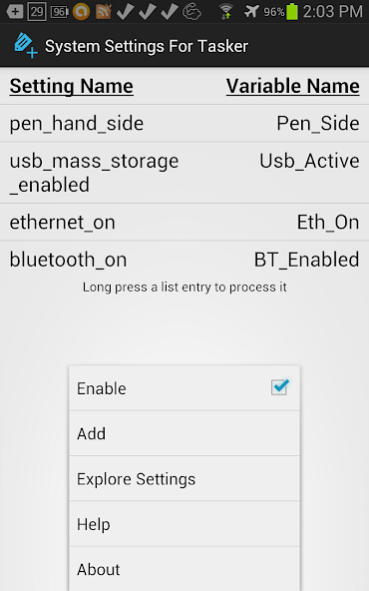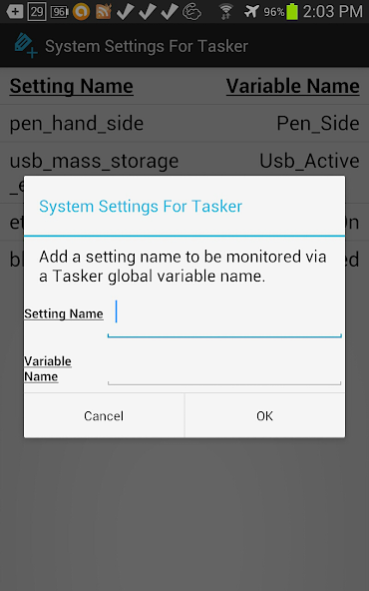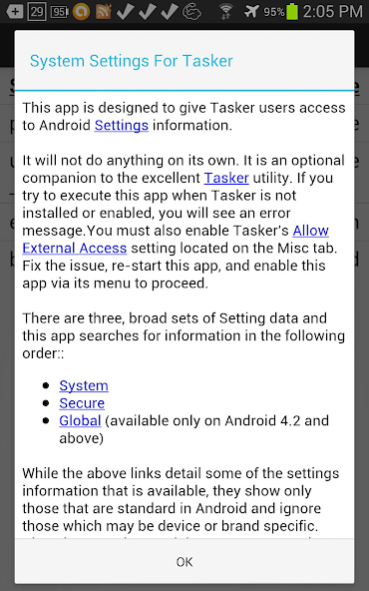System Settings for Tasker 2.6.8
Paid Version
Publisher Description
Due to constant Google changes this app will not be updated.
SSFT gives Tasker users access to Android Settings information but does not enable the changing of Android settings.
SSFT does nothing on its own. It is an optional companion to Tasker. If you try to execute this app when Tasker is not installed or enabled, you will see an error message. You must enable Tasker's Allow External Access setting located on the Misc tab. Fix the issue, re-start this app, and enable this app via its menu to proceed.
Most of what is described below is case-sensitive. Be exactly correct in what you are entering.
There are three, broad sets of Setting data and SSFT searches for information in the following order:
System
Secure
Global (Android 4.2+)
Please understand that you must use a setting's constant string value with SSFT. For example, the System setting known as BLUETOOTH_ON has a constant string bluetooth_on and this is the name to use with SSFT.
So let's get started. As a simple test case to get started, we will use the bluetooth_on setting since it is readily available on most devices.
On the SSFT main page, choose Add from the menu. Enter bluetooth_on for name and my_bluetooth_on for nickname. Press OK. The resulting entry in the list means that SSFT will monitor for changes to the data for the setting bluetooth_on and will notify Tasker when its value changes.
Assuming the bluetooth radio is turned ON when you performed the Add, SSFT will store a value of 1 for bluetooth_on. 1 means the bluetooth radio is on. 0 means the bluetooth radio is off.
So if you now turn bluetooth off, the setting bluetooth_on changes to 0 and SSFT sends an intent message to Tasker. You need a Tasker profile that receives the intent. The action for the Intent Received must be com.whitedavidp.systemsettingsfortasker.SETTING_UPDATE. With this, Tasker can take note of the changed setting.
When SSFT sends an intent, it includes two pieces of extra data: nick_name and current_value. In this case, the value for nick_name is my_bluetooth_on and current_value is the setting's value when the intent was sent (in this case either 1 or 0). When processing the Intent Received, Tasker will automatically make this extra data available to your task steps as local variables %nick_name and %current_value respectively.
If you configure SSFT to monitor additional settings by adding them to the main page, you will get a popup displayed whenever any one of the monitored settings changes. Try extending the list by adding wifi_on. Android uses this setting to track the state of the wifi radio. When off, the value will be 0. When on, the value will be non-zero. Follow the same pattern as above for bluetooth_on but change the nickname to my_wifi_on. Once complete, you will see a popup every time either the bluetooth or wifi radios change their state.
Obviously, this simple test case is of little value to anyone. But it demonstrates the basics. You can use the SSFT intent messages (and the values they contain) within Tasker in any matter you choose. But this all happens inside of Tasker, not in SSFT. So most of this up to you based on your needs.
For more details, see the help page in the app. Please use the email link on this page or the app's About box for questions. Do not use reviews for this as they are too limited.
About System Settings for Tasker
System Settings for Tasker is a paid app for Android published in the PIMS & Calendars list of apps, part of Business.
The company that develops System Settings for Tasker is David P. White. The latest version released by its developer is 2.6.8.
To install System Settings for Tasker on your Android device, just click the green Continue To App button above to start the installation process. The app is listed on our website since 2019-03-17 and was downloaded 7 times. We have already checked if the download link is safe, however for your own protection we recommend that you scan the downloaded app with your antivirus. Your antivirus may detect the System Settings for Tasker as malware as malware if the download link to com.whitedavidp.systemsettingsfortasker is broken.
How to install System Settings for Tasker on your Android device:
- Click on the Continue To App button on our website. This will redirect you to Google Play.
- Once the System Settings for Tasker is shown in the Google Play listing of your Android device, you can start its download and installation. Tap on the Install button located below the search bar and to the right of the app icon.
- A pop-up window with the permissions required by System Settings for Tasker will be shown. Click on Accept to continue the process.
- System Settings for Tasker will be downloaded onto your device, displaying a progress. Once the download completes, the installation will start and you'll get a notification after the installation is finished.